Terms of Service
Guide: How to Create & Manage IST Vaults
We are thrilled to announce that Inter Protocol Vaults, the much-awaited minting mechanism for IST, is now live on the Agoric mainnet and available to the entire interchain community!
As we have been covering in our latest blog series, Inter Protocol Vaults will help unlock ATOM’s value across the interchain by enabling it to be used as collateral to mint IST. Similar to other protocols, Vaults will also carry liquidation risks associated with collateralized debt positions (CDPs).
ATOM is initially the only collateral type, and the protocol provides a mechanism for the community to propose new Cosmos collateral types. These proposals will be assessed by the Economic Committee to determine their risk before the BLD stakers vote on integrating a new collateral into the protocol.
Keep reading to learn more about how to use Inter Protocol Vaults or you can start using the protocol right away here.
How to use Inter Protocol Vaults
Please note that this guide assumes you already have a Keplr wallet connected to the Agoric Smart Wallet. In case you have not set up your Agoric Smart Wallet, follow the short guide below. Otherwise, skip directly to "Step 2: Create Your Vault" section.
Step 1: Setup your Agoric Smart Wallet
Start by accessing the wallet app and selecting the gear icon in the top right corner to open Connection Settings. The first time you connect, the terms of service will need to be accepted. Then, approve the Keplr connection to the Agoric chain.

You’ll then see a prompt asking you to create your Smart Wallet, which will redirect you to your Keplr wallet in order to confirm the transaction. Keep in mind that you will only be able to create a Smart Wallet with a minimum balance of 10 BLD in your Keplr wallet.

Depositing Assets to Agoric Chain
Start by launching the Agoric Smart Wallet App, and select the “Deposit” button to begin depositing your desired asset.
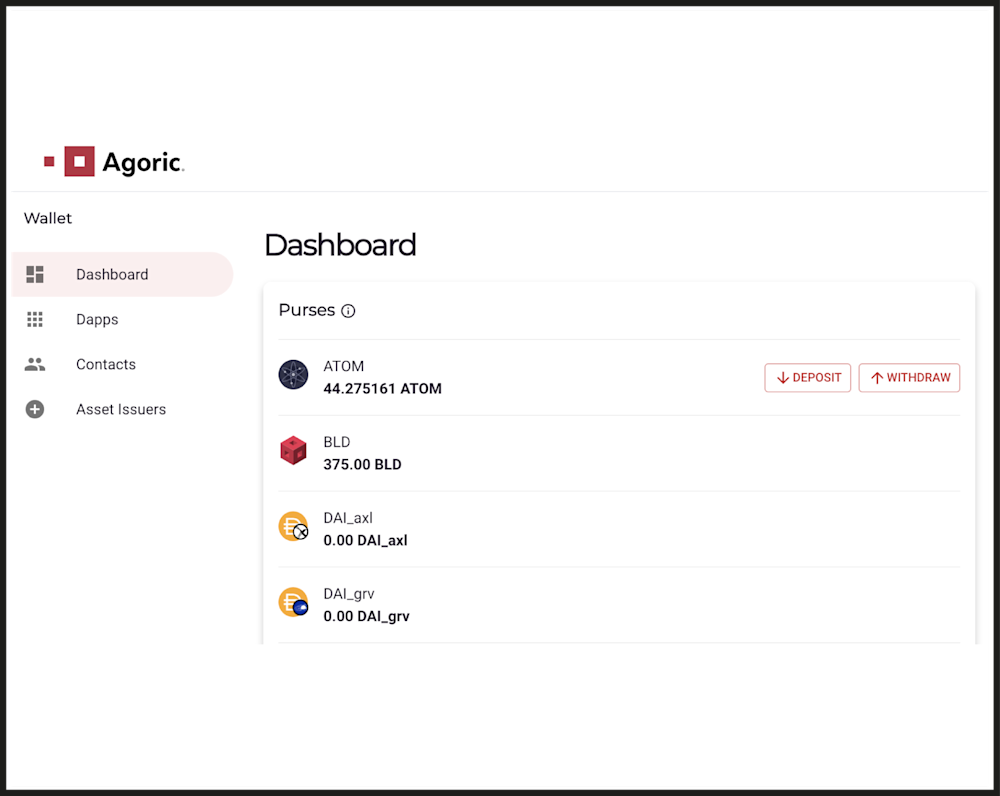
You’ll then be redirected to your Keplr wallet where you’ll see a prompt asking you to add the “Cosmos Hub” and specify the token amount you wish to deposit.

Note: The source chain address will default to the native token chain (i.e. Cosmos for ATOM).
In the case of your Agoric chain address, the field should auto-populate.
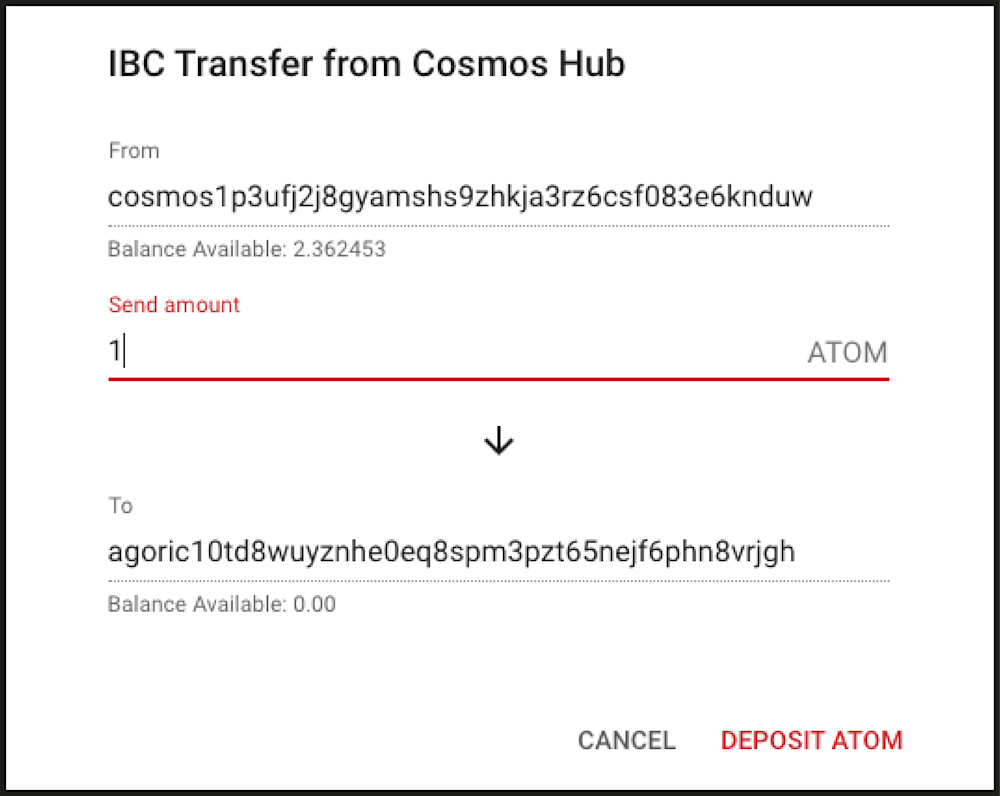
Selecting the “Deposit ATOM” button, will initiate the asset’s IBC transfer from the source chain to the Agoric chain. You’ll then be redirected to your Kepler wallet to approve the IBC transfer transaction.
Note: there is a Minimum Initial Debit of IST - meaning you can’t mint any less IST than that. Be sure to bridge enough of your deposit token (i.e.eg ATOM) to mint at least that much IST while also meeting the minimum collateralization ratio
Visit our Community Forum here to find the current Minimum Initial Debit and Minimum Collateralization Ratio.
Note: Use the same process to transfer your asset from the Agoric chain to a specified destination chain.

Once the transaction is complete, your asset balance will automatically update, which will then be available to deposit as collateral in the Vaults application.
Step 2: Create Your Vault
We built the Inter Protocol Vaults to be as user-friendly, as they are efficient.
To get started, simply navigate to the app where you will see the Vault application and the available collateral assets.

Click on the option to connect your Keplr wallet, which will redirect you to the Agoric Smart Wallet interface, displaying existing assets and offers.
Once your wallet is connected, you will notice that there are no vaults created yet.


To create your first vault, specify the amount of ATOM you would like to deposit, and determine how much IST you wish to generate.

Note: If you do not meet the minimum collateralization ratio, you will not be able to mint the desired amount of IST.

Once you have met the minimum collateralization ratio, navigate to the Agoric Smart Wallet dashboard to approve your vault creation request (known as a ‘Zoe Offer’ on the Agoric Platform).

Note: For those unfamiliar with Agoric, Zoe offers are designed to protect you in case of any smart contract errors. They guarantee that you receive the requested amount of X token (in our case minting IST)) in exchange for a specific amount of Y token (in this case depositing ATOM).
Once your Vault is created, you will be able to see the vault’s net equity, liquidation price & ratio, and collateralization ratio.
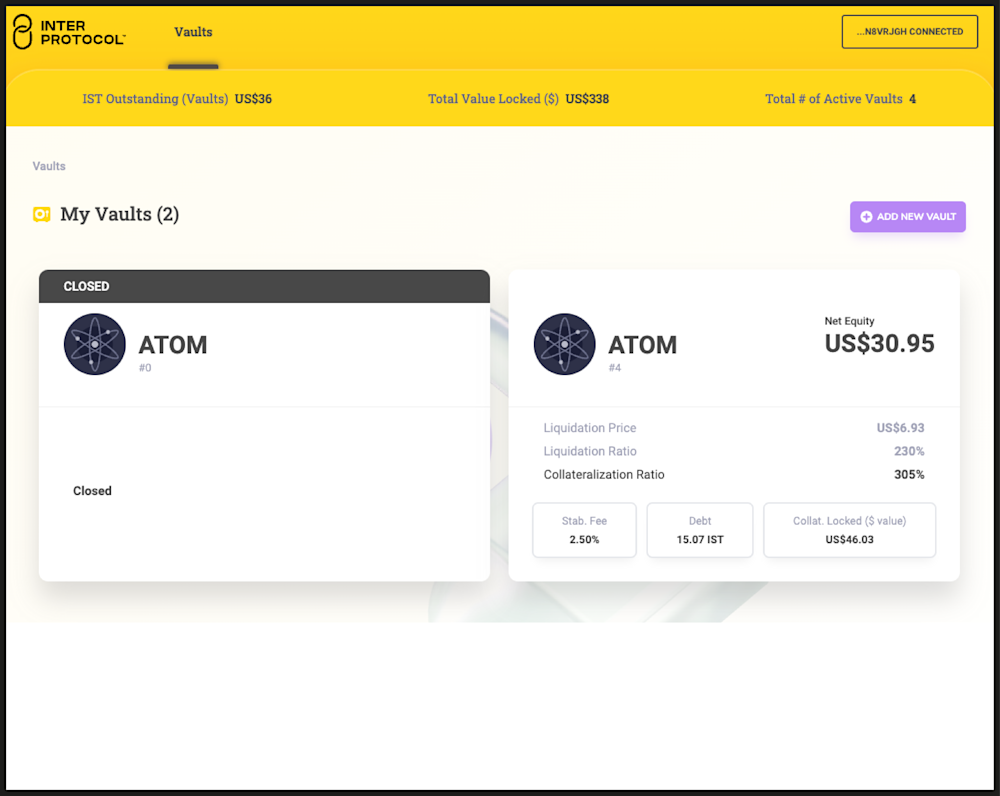
Step 3: Modify Your Vault
To modify your newly created vault, access it and scroll down to adjust your collateral level, debt level, or both simultaneously.
Note: When adjusting your collateral and debt levels, you must meet the minimum collateralization ratio of 250%.

To adjust your collateral, click on the drop-down menu to either deposit or withdraw more ATOM.

Similarly, adjust your debt by selecting the drop-down menu to mint additional IST or repay a specific amount.

Once adjusted, select the “Adjust Vault” button to submit and approve the new offer in your Agoric Smart Wallet.
Step 4: Create Multiple Vaults
The protocol allows you to create multiple vaults with the same collateral type. This feature enables you to manage different vault configurations based on your preferences and risk appetite.
To create additional vaults, simply select the “Add New Vault” button and follow the same steps outlined above to configure your new vault.
Once created, you can easily access and modify each vault individually within the Vaults application.

For a live walk-through of the vault creation process, visit Demo session Gateway 2023
How to provide feedback & get support
We value your feedback in improving the Inter Protocol Vault experience. Share your thoughts and suggestions by reaching out to the Inter Protocol team on our Discord server.
Your input is crucial in our continuous efforts to enhance Inter Protocol Vaults and deliver the ultimate DeFi experience.
How to contribute
Join our journey! Contribute to the Inter Protocol's growth by creating applications that proactively notify users about potential liquidation risks.
These notifications can be delivered through various channels, such as email or SMS, providing users with timely information about the status of their vault(s).
Useful Links
Website: https://inter.trade/ Twitter: https://twitter.com/inter_protocol Discord: https://discord.com/invite/Gy25rwQuh5 Forum: https://community.agoric.com/c/inter-protocol